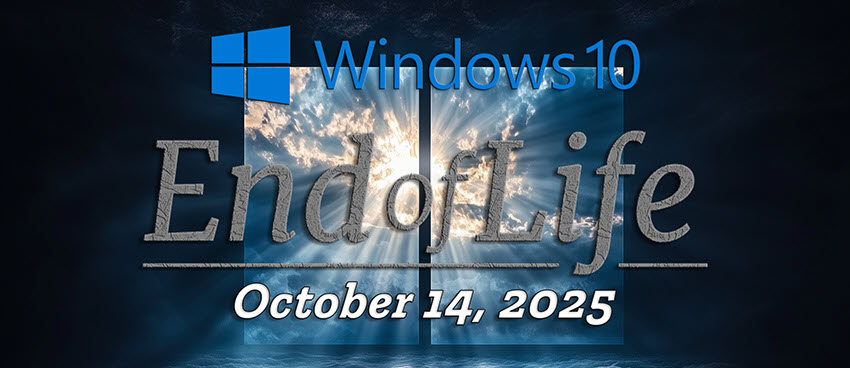
Windows 10 End of Support: What You Need to Know and How to Prepare
Microsoft has officially announced the end of support for Windows 10, marking a significant transition for users and businesses alike. If you're still using Windows 10, it's crucial to understand what this change means, the risks involved, and how to prepare for a smooth transition. In this blog post, we'll cover everything you need to know about the Windows 10 end-of-support timeline and your best options moving forward.
When Does Windows 10 Support End?
Windows 10 will reach its official end of support on October 14, 2025. After this date, Microsoft will no longer provide security updates, bug fixes, or technical support for the operating system. This means that any security vulnerabilities discovered after this date will remain unpatched, leaving users at risk.
Why is Microsoft Ending Support for Windows 10?
The end-of-support policy follows Microsoft's standard lifecycle for operating systems. As the company shifts its focus to Windows 11, it is phasing out older versions to encourage users to transition to the latest technology. This approach ensures that Microsoft can allocate resources to improving newer, more secure, and feature-rich operating systems.
What are the Risks of Using Windows 10 After End of Support?
If you continue to use Windows 10 beyond its support period, you may encounter several risks, including:
- Security vulnerabilities – Without security patches, your system becomes an easy target for hackers and malware.
- Software and hardware compatibility issues – New applications and devices may not support Windows 10.
- Lack of customer support – Microsoft and third-party developers will stop providing technical assistance for Windows 10 users.
- Compliance concerns – Businesses operating in regulated industries may face compliance issues if they continue using unsupported software.
What Are Your Upgrade Options?
If you're still running Windows 10, you have several options:
1. Upgrade to Windows 11
Windows 11 is Microsoft's latest operating system, offering enhanced security, a modern user interface, and improved performance. Before upgrading, check if your PC meets the system requirements for Windows 11 by using Microsoft’s PC Health Check tool.
2. What If Your Computer Isn’t Compatible with Windows 11?
Many older PCs do not meet the hardware requirements for Windows 11, leaving users with limited options. If your computer isn’t compatible, you may need to consider purchasing a new device. However, due to ongoing global supply chain issues, finding suitable equipment may become increasingly difficult as demand rises closer to the Windows 10 end-of-support deadline.
If you anticipate needing new hardware, it's best to plan your purchase early to avoid potential shortages or price increases. Delaying your upgrade could leave you vulnerable to security risks or without a functional system when support ends.
3. Consider Extended Security Updates (ESU) for Businesses
For organizations that cannot upgrade immediately, Microsoft may offer Extended Security Updates (ESU), allowing businesses to receive critical security patches for a limited time. However, this option usually comes at an additional cost and is not a long-term solution.
How to Prepare for the Transition
To ensure a seamless transition from Windows 10, follow these steps:
- Check if Your PC is Compatible with Windows 11 – Use Microsoft’s PC Health Check tool to determine if your system can run Windows 11.
- Back Up Your Data – Before making any upgrades or changes, ensure that your files are backed up to an external drive or cloud storage.
- Plan for Hardware Upgrades Early – If your PC isn’t compatible, start looking for a new device well before the support deadline to avoid shortages.
- Evaluate Your Software Needs – Some applications may require updates or replacements when transitioning to a new OS.
- Inform and Train Employees (For Businesses) – If you’re managing an IT environment, prepare your staff for the transition by providing necessary training and support.
- Seek Expert Assistance – Upgrading to new equipment and migrating data can be a complex process. Consulting with IT professionals can help ensure a smooth transition.
Need Help with Your Migration? Contact Opal Logic
If you’re unsure about your upgrade options, concerned about hardware availability, or need assistance with migrating to a new system, Opal Logic consultants are here to help. Our experts can assess your current setup, recommend the best course of action, and assist with the transition to ensure minimal disruption to your workflow.
Contact Opal Logic today to start planning your move away from Windows 10 and stay ahead of potential issues before the support deadline arrives.
Final Thoughts
The Windows 10 end of support is a critical milestone that requires proactive planning. Whether you choose to upgrade to Windows 11, invest in new hardware, or explore ESU options, taking action now will help you stay secure and up to date.
Start planning your transition today to avoid last-minute disruptions and ensure a seamless computing experience. If you need further assistance, contact Opal Logic for expert guidance tailored to your needs.


